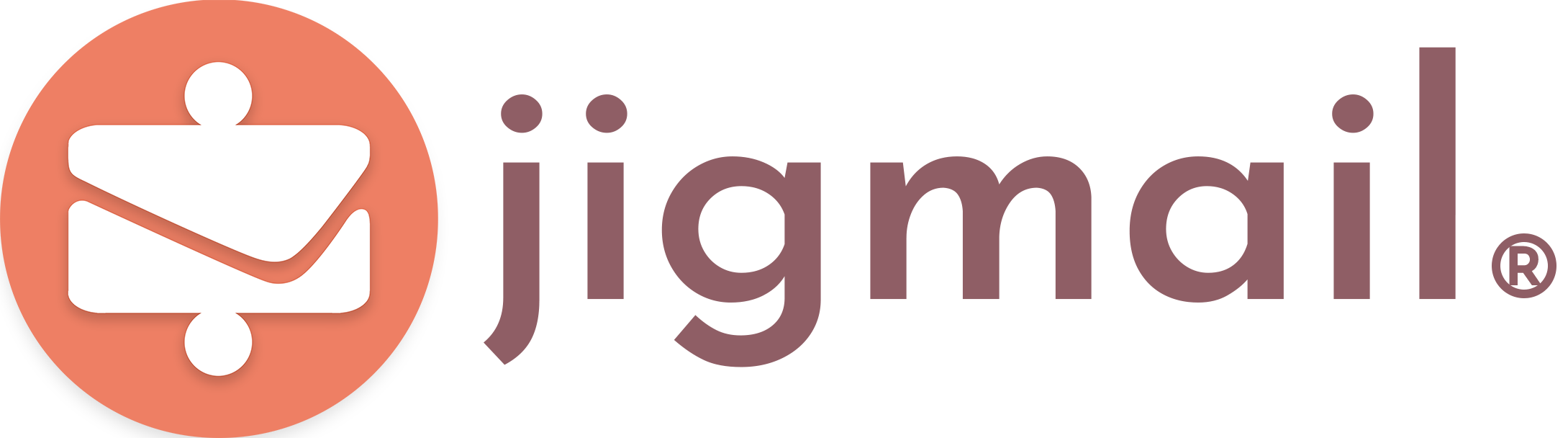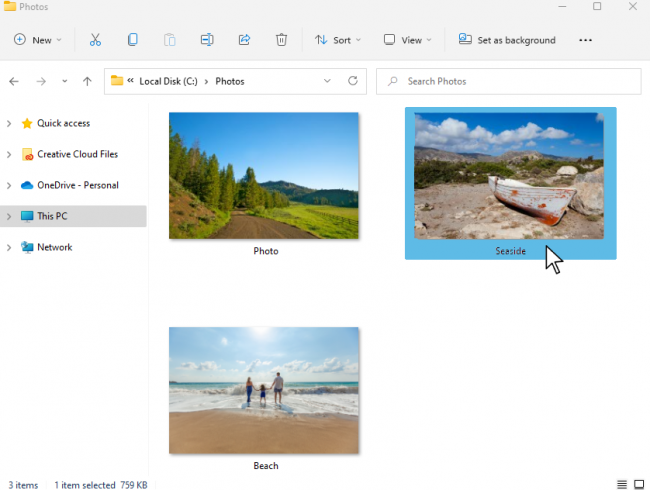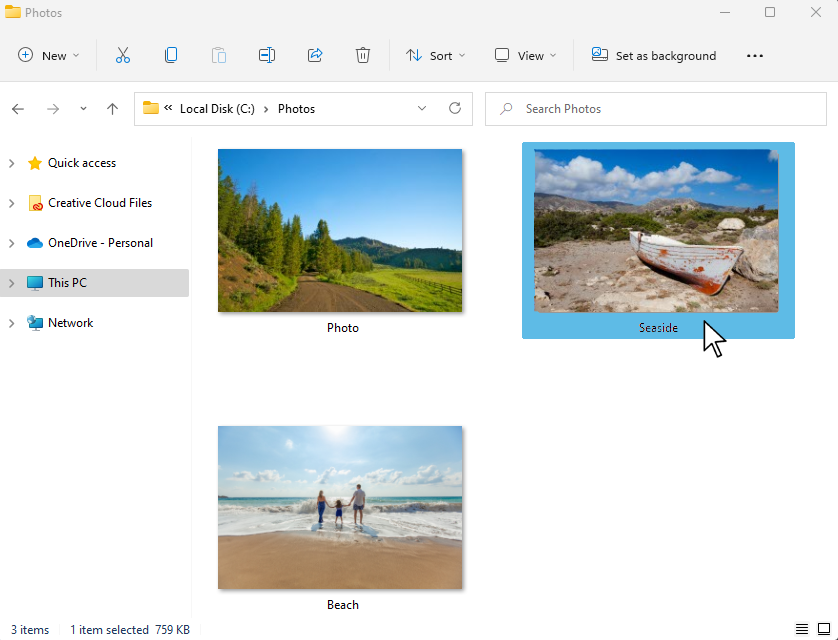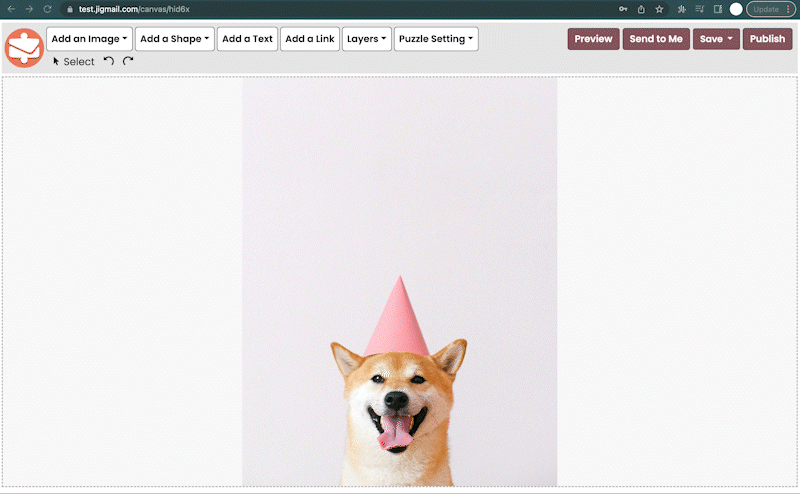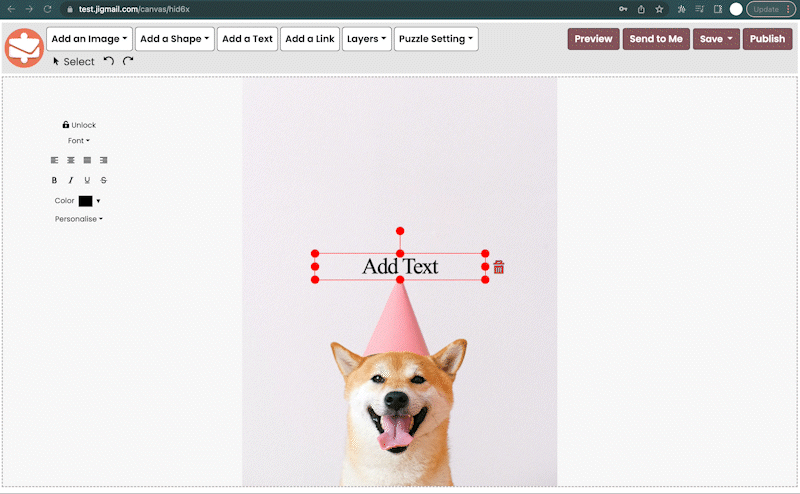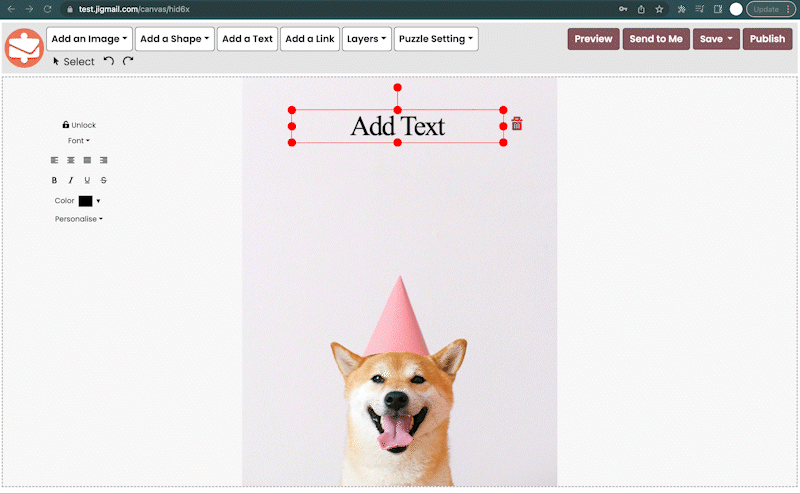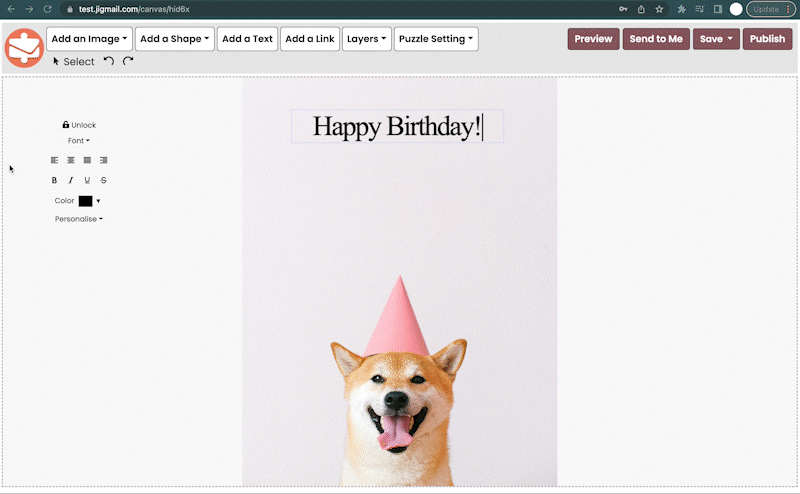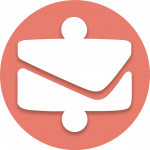How to Choose an Image:
The first thing to do is find an image to work from. Pick a photo of you, or where you’ve been. Pick an image of a cute cat, something else downloaded from the internet, or really anything else you want to turn into a jigsaw puzzle.
- Take a picture using your device’s camera.
- Pick and upload a picture from your device’s files.
- Browse our pre-made template designs for an image that suits you.
How to Make Invites & eCards in 4 simple steps:
Repeat these 4 steps until you are happy with your card – Add endless personal touches, or just keep things really simple. The choice is up to you and the end product works great either way.
How to Send Your Invite or eCard:
Once you’ve finished creating your card design, and have tried your card out, you’ve got the finish line in sight, it’s time to hit “publish” and send it! Add recipient emails, as many or as few of them as you want, then tick the box next to the names of the ones you want to send your Jigmail to. Make sure they look like this, otherwise they won’t get the message.

Give your eCard a title, and add an additional message, click “save”, then “start campaign” to instantly send your card out.
How to Track Your Card:
Now that your jigsaw puzzle card is out there in the great wide world, all that’s left is to sit back and watch it go. To view how it is doing, click “dashboard” under “account”.
The user dashboard lets you view all sent eCards, and all draft eCards, and gives you statistics on how your Jigmails are doing. This can be either across all eCards or on an individual basis. Click “Open” on a card to see who has, or hasn’t, solved it, and the time they took to do it, as well as click rates and downloads.